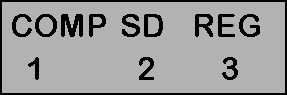
Before answering questions #12 through 14, we need to enter the data into our calculator.
Concept: Modes
Press the [ON] button.
Press [MODE] once and you should see:
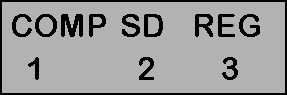
You calculator is always in one of these modes (COMP, SD, or REG).
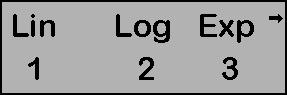
Press [1] (we will only do linear regressions).
You should see a very small REG near the middle bottom of the screen - just above the [REPLAY] buttons.
Entering the Data
Before we begin, I want you to locate the data entry key [M+] on your calculator. It is the button just above the red [AC] button. I also want you to note where the [,] button is. It is directly above the red [DEL] button. It is also important that you do not confuse the negative button [(-)] on the left side of your calculator with the subtraction button which is on the lower right side of your calculator. The negative button [(-)], just above the [STO] button, is used to enter negative numbers. The subtraction button [–], just above the [=] button, is not used for data entry.
The basic unit in bivariate algebra, bivariate geometry, and bivariate statistics is a "point." A point is specified by two variables, an x-value and a y-value. Points are written in the form of (x, y). For example, (79, 15) is a point with an x-value of 79 and a y-value of 15.
This section assumes your calculator is in Regression mode.
[SHIFT] [AC] [=] to clear your statistical memory.
Your screen will show SCL for "Statistical Clear." Don't worry, this will disappear when we start entering data. If your calculator is does not show SCL, repeat this process until it does. Let's enter that data now:
|
x |
y |
|
x |
y |
|
x |
y |
|
79 |
15 |
|
85 |
24 |
|
73 |
15 |
|
96 |
25 |
|
72 |
17 |
|
68 |
19 |
|
76 |
11 |
|
90 |
18 |
|
80 |
19 |
|
66 |
23 |
|
|
|
|
|
|
[
7] [9] [,] [1] [5] [M+] entered the first point.That's it!! Wasn't that easy? We only need to enter the data once, and as long as we do not clear our calculator, we can ask our calculator to compute a number of different statistics (or parameters) based on that data. Do not clear your calculator until after you have finished problem number 14.
Step 1:
Step 2:
Step 3:
Step 4:
Step 5:
Step 6:
Step 7: