
|
|
||||
|
|
|
|
|
|
Jump to: Modes Shift and Alpha Cursors
Entering Expressions Practice Opportunities
Negative Numbers Squaring a Negative Number
Short Introduction to Using Your Casio 300W
Objectives: By the end of this lesson, you will be able to:
Please make sure you have your calculator at hand.
You will be absolutely amazed at how much work this calculator will save you. It probably cost you less than $20.00 and it will save you hours, no days, of work.
|
Important Note: |
Please have your calculator with you as you work through this lesson. If you look at the top row of buttons on your calculator, you will see that it has six buttons.

[SHIFT] [ALPHA] [<REPLAY] [REPLAY>] [MODE] [ON]
Press the [ON] button. (If you have long finger nails, click here)
Press [MODE] once and you should see:
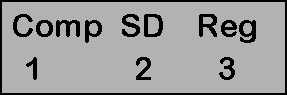
You calculator is always in one of these modes (Comp, SD, or Reg).
Press [MODE] a second time and you should see:
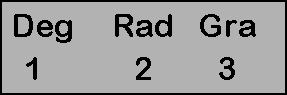
You calculator is also always in one of these modes (Deg, Rad, or Gra).
Press [MODE] a third time and you should see:
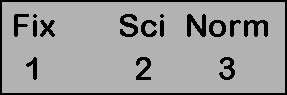
You calculator is always in one of these modes (Fix, Sci, or Norm).
So, at any given moment, your calculator is in three different modes, one from menu one, one from menu two, and one from menu three (no substitutions allowed). If you press [MODE] a fourth time you go back to the original screen. What your calculator does depends, in part, on which combination of modes it is in at that moment.
Let's take a look at what each selection in Menu one does:
The choices on the second menu are degrees, radians, or grads. When your calculator is on, there is a small black square is on the bottom of your screen, just above and to the left of the [MODE] button. The black square has a white D, R, or G in it telling you which of these modes is active. However, it is too darn hard to read and since these modes are only used for trigonometry, which we don't do in this course, we will move on to the next menu. For this class, it does not matter whether your calculator is in Deg, Rad, or Gra.
The choices on the third menu affect how your numbers are displayed on your screen.
Before moving on, put your calculator in COMP and NORM. (Click here if you need help.)

[SHIFT] [] [<REPLAY] [REPLAY>] [MODE] [ON]
So far, we have only talked about two buttons on that top row of buttons, [ON] and [MODE]. Let's get to the others. Notice that the word "SHIFT" is written in yellow on your calculator and the word "ALPHA" is written in red. Now look at all the buttons below the first line. Notice how they all have something in white written on the key. If you just press that key, it does what is written in white. For example, if we were to press [sin] [.] [8] [5] [=] we would get 0.013351372, which is the sin of 0.85. However, look at the [sin] button real closely. Do you notice that the [sin] button has a small yellow sin-1 written above it (but below the [X2] key? If one were to press the yellow [SHIFT] key before pressing [sin] you would not get the sin you would get what is written in yellow above the [sin] key, which is sin-1 or the reciprocal of the sin. Did you also notice that there was also a red D written above the [sin] key? If you were to press [ALPHA] [sin], you would not get the sin, you would get D - what was written in red.
That leaves just the two replay buttons to explain. These are your cursor control buttons.
Press [1] [2] [3] [4] [5]
Your screen should say: 12345 with a blinking cursor after the 5.
Now imagine you decide that you didn't mean 12345, you meant 12945. We can change the 3 into a 9.
Press [<REPLAY]
Press [<REPLAY] a second time
Press [<REPLAY] a third time.
Now the cursor is under the 3
Press [9]
Press [REPLAY>]
Press [REPLAY>] a second time
Press [REPLAY>] a third time to get back to the right of 5.
Now, imagine, we decide we don't want 12945, we really want 1245. How do we get rid of the 9?
Press [<REPLAY]
Press [<REPLAY] a second time
Press [<REPLAY] a third time.
Now the cursor is under the 9
Press [DEL]
Press [REPLAY>]
Press [REPLAY>] a second time and we are back to the right of 5 and our display shows 1245. But we change our mind again. We really want 12845.
Press [<REPLAY]
Press [<REPLAY] a second time
Now the cursor is under the 4
Press [SHIFT] [DEL] [8]
Press [REPLAY>]
Press [REPLAY>] a second time To get back to the right of 5.
Now, let's try one more thing with our cursor.
Press [AC] to clear the screen
Press [5] [6] [×] [9] [8] [=]
and your screen says 5488
Now you decide you didn't want to multiply, you meant to divide
Press [< REPLAY] repeatedly until your cursor is under the ×, then press [÷]
Press [REPLAY>] repeatedly until your cursor is at the end of the line
Press [=]
Now your calculator will say 0.571428571.
Calculators have improved a great deal over the years. It used to be that if you wanted the square root of 9, you would press 9 then the square root button. Now if you want to know what the square root of 9 equals you press the buttons in the same order as you would say or write it. You would press the square root button then the 9 button then the equal button.
Also, on older calculators you would solve a complicated problem by solving a number of sub-steps then put them all together. For example, to solve 3 × 53 + 24 × 26 = , on an older calculator you would first find that 53 = 125, then you would multiply that by 3 to get 375. This number you would write down or put into memory. Then you would work the other half of the problem 26 = 64, and 64 times 24 is 1536. You would then add the 375 to the 1536 and you would get 1911.
On newer calculators like yours, you just type in the entire problem and solve it all at once: [3] [×] [5] [Xy] [3] [+] [2] [4] [×] [2] [Xy] [6] [=]
You get the same answer, 1911 (the year I was born). What you typed in remains in the upper half of the display screen. You can review it by moving the cursor keys. Your new calculator uses the same order of operations that you just read in your textbook. Sometimes, it helps to add parenthesis. For example. If you wanted to solve ![]() it helps to put parentheses around the numerator
it helps to put parentheses around the numerator ![]() . Otherwise, you might accidentally be solving the equation
. Otherwise, you might accidentally be solving the equation ![]()
Solve ![]() Check answer by clicking here
Check answer by clicking here
Solve ![]() Check answer by clicking here
Check answer by clicking here
It is important not to confuse the negative button [(–)] (which is just above the [STO] button) with the subtraction button [—] (which is just above the [=] button). If you want to multiply 3 by –5, press [3] [X] [(–)] [5] [=]. Using the subtraction button instead of the negative button is very insidious. It will sometimes work and at other times it will give you a totally wrong answer (especially when we get to Module 3).
Hopefully you know that a negative times a negative is a positive. You also know that if you square a negative number you get a positive number. However, on scientific calculators (whether a Casio, Sharp, or Texas Instruments) if you enter a negative number (or have a negative answer) and then square it, you will get a negative. Let's try it. Let's square a negative two. [(–)] [2] [X2] [=]. See, you get –4, not +4. Your calculator is treating this as –(22) while you really want (–2)2. You will get the answer you want by pressing [( ] [(–)] [2] [ )] [X2] [=] and you will get a positive 4.
That is it for the calculator until we get into statistics.